12: Passing text arguments
Overview
This guide provides a simple variation on the default program that lets you pass a single text argument to a single actor, compile the code to create a canister, then retrieve the argument. Throughout this document, the terms canister and canister are considered synonymous.
This guide illustrates how to pass arguments on the command-line in a terminal using the Candid interface description language (IDL) and how to modify the program to allow it to accept more than one value for the text argument.
Prerequisites
Before getting started, assure you have set up your developer environment according to the instructions in the developer environment guide.
Create a new project
To create a new project for this guide, open a terminal window on your local computer, if you don’t already have one open.
Then create a new project by running the following command:
- dfx v0.17.0 or newer
- dfx v0.16.1 or older
Use dfx new <project_name> to create a new project:
dfx new location_hello
You will be prompted to select the language that your backend canister will use. Select 'Motoko':
? Select a backend language: ›
❯ Motoko
Rust
TypeScript (Azle)
Python (Kybra)
Then, select a frontend framework for your frontend canister. Select 'No frontend canister':
? Select a frontend framework: ›
SvelteKit
React
Vue
Vanilla JS
No JS template
❯ No frontend canister
Lastly, you can include extra features to be added to your project:
? Add extra features (space to select, enter to confirm) ›
⬚ Internet Identity
⬚ Bitcoin (Regtest)
⬚ Frontend tests
dfx new location_hello --no-frontend
For projects created with `dfx new --no-frontend` (Motoko and Rust) the command automatically generates the project's default
configuration and a default smart contract.
Then navigate into your project directory by running the following command:
cd location_hello
Modify the default configuration
In the explore the default project guide, you saw that creating a new project adds a default dfx.json configuration file to your project directory. You should always review the default settings in the file to verify the information accurately reflects the project settings you want to use. For this guide, you’ll modify the default configuration to remove settings that aren’t used.
To modify settings in the dfx.json configuration file, open the dfx.json configuration file in a text editor.
Check the default settings for the location_hello project, then remove all of the unnecessary configuration settings.
Because this guide does not involve creating any frontend assets, you can remove all of the location_hello_frontend configuration settings from the file.
Save your changes and close the file to continue.
Modify the default program
In the explore the default project guide, you saw that creating a new project creates a default src directory with a template main.mo file.
To modify the default template source code, open the src/location_hello_backend/main.mo source code file in a text editor.
Modify the default source code to replace the greet function with a location function and the name argument with a city argument.
For example, you can replace the file's existing code with the following:
actor {
public func location(city : Text) : async Text {
return "Hello, " # city # "!";
};
};
Save your changes and close the file to continue.
Start the local canister execution environment
Before you can build your project, you need to connect to a local canister execution environment or the Internet Computer blockchain mainnet.
Starting a canister execution environment locally requires a dfx.json file, so you should be sure you are in your project’s root directory. For this guide, you should have two separate terminal shells, so that you can start and see network operations in one terminal and manage your project in another.
To start the local canister execution environment, open a new terminal window or tab on your local computer.
- You should now have two terminals open.
- You should have the project directory as your current working directory.
Start the canister execution environment on your local computer by running the following command:
dfx start
If you are prompted to allow or deny incoming network connections, click Allow.
Leave the terminal that displays network operations open and switch your focus to your original terminal where you created your project.
Register, build, and deploy the dapp
After you connect to the local canister execution environment, you can register, build, and deploy your dapp locally.
Register, build, and deploy your application by running the following command:
dfx deploy
The dfx deploy command output displays information about the operations it performs.
Pass a text argument
You now have a program deployed as a canister in your local canister execution environment and can test your program by using dfx canister call commands.
Call the location method in the program and pass your city argument of type text by running the following command:
dfx canister call location_hello_backend location "San Francisco"
Because the argument in this case includes a space between San and Francisco, you need to enclose the argument in quotes. The command displays output similar to the following:
("Hello, San Francisco!")
If the argument did not contain a space that required enclosing the text inside of quotation marks, you could allow the Candid interface description language to infer the data type like this:
dfx canister call location_hello_backend location Paris
Candid infers the data type as Text and returns the output from your program as text like this:
("Hello, Paris!")
Call the location method in the program and pass your city argument explicitly using the Candid interface description language syntax for Text arguments:
dfx canister call location_hello_backend location '("San Francisco and Paris")'
The command displays output similar to the following:
("Hello, San Francisco and Paris!")
Because your program only accepts a single text argument, specifying multiple strings returns only the first argument. For example, if you try this command:
dfx canister call location_hello_backend location '("San Francisco","Paris","Rome")'
Only the first argument—("Hello, San Francisco!")—is returned.
Revise the source code in your program
To extend what you have learned in this guide, you might want to try modifying the source code to return different results. For example, you might want to modify the location function to return multiple city names.
Open the dfx.json configuration file in a text editor and change the default location_hello settings to favorite_cities.
For this step, you should modify both the canister name and the path to the main program for the canister to use favorite_cities. Your dfx.json file should look like this:
{
"canisters": {
"favorite_cities": {
"main": "src/favorite_cities/main.mo",
"type": "motoko"
}
},
"defaults": {
"build": {
"args": "",
"packtool": ""
}
},
"output_env_file": ".env",
"version": 1
}
Save your changes and close the dfx.json file to continue.
Copy the location_hello source file directory to match the name specified in the dfx.json configuration file by running the following command:
cp -r src/location_hello_backend src/favorite_cities
Open the src/favorite_cities/main.mo file in a text editor. Copy and paste the following code sample to replace the location function with two new functions:
actor {
public func location(cities : [Text]) : async Text {
return "Hello, from " # (debug_show cities) # "!";
};
public func location_pretty(cities : [Text]) : async Text {
var str = "Hello from ";
for (city in cities.vals()) {
str := str # city #", ";
};
return str # "bon voyage!";
}
};
You might notice that Text in this code example is enclosed by square ([ ]) brackets. By itself, Text represents a collection of UTF-8 characters. The square brackets around a type indicate that it is an array of that type. In this context, therefore, [Text] indicates an array of a collection of UTF-8 characters, enabling the program to accept and return multiple text strings.
The code sample also uses the basic format of an apply operation for the array, which can be abstracted as:
public func apply<A, B>(fs : [A -> B], xs : [A]) : [B] {
var ys : [B] = [];
for (f in fs.vals()) {
ys := append<B>(ys, map<A, B>(f, xs));
};
ys;
};
For information about the functions that perform operations on arrays, see the description of the Array module in the Motoko base library or the Motoko programming language reference. For another example focused on the use of arrays, see the quick sort project in the examples repository.
Register, build, and deploy the dapp by running the following command in your project's directory:
dfx deploy
Call the location method in the program and pass your city argument using the Candid interface description syntax by running the following command:
dfx canister call favorite_cities location '(vec {"San Francisco";"Paris";"Rome"})'
The command uses the Candid interface description syntax (vec { val1; val2; val3; }) to return a vector of values. For more information about the Candid interface description language, see the Candid language guide.
This command displays output similar to the following:
("Hello, from ["San Francisco", "Paris", "Rome"]!")
Call the location_pretty method in the program and pass your city argument using the interface description syntax by running the following command:
dfx canister call favorite_cities location_pretty '(vec {"San Francisco";"Paris";"Rome"})'
The command displays output similar to the following:
("Hello from San Francisco, Paris, Rome, bon voyage!")
Test your code using the Candid UI.
To test your code, follow the instructions. In this example, each function accepts an array of text strings. Therefore, you first select the length of the array, then set values for each item before clicking Call.
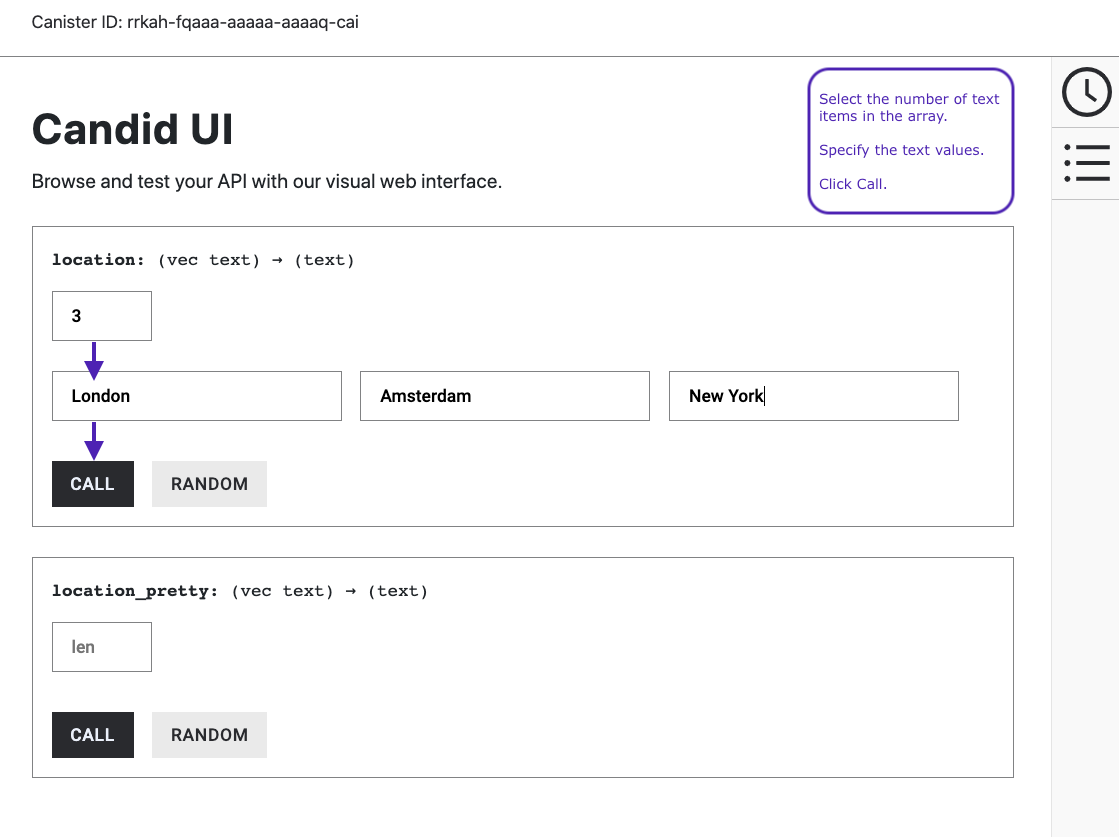
Next steps
In the next guide, you'll learn about accepting cycles from a wallet.